
by - Skip Seager
1) Create a new Canvas any size you want and draw a linear gradient Across like the image.
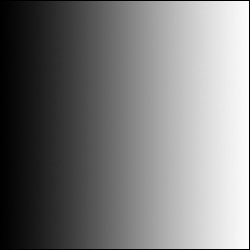
2) Go Filter --> Distort --> Polar Coordinates (rect. to polar)
3) Then go Filter --> Stylize --> Wind (repaet a couple of times)
4) Filter coordinates (Polar to rect.)
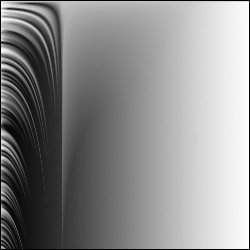
5) Press Ctrl + J
6) Press Ctrl + T (flip horizontal)
7) Use rectangular marquee to delete left half of layer.
8) Press Ctrl + Shift + E
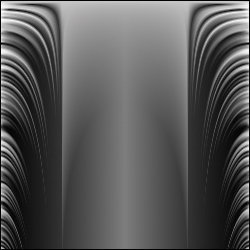
9) Go Filter --> Distort --> Polar Coordinates (rect. to polar)
10) Press Ctrl J
11) Press Ctrl + T (rotate 90 CW)
12) Set layer mode to lighten
13) Repeat Steps 10 --> 12 untill you get a cross
14) Press Ctrl + E when done
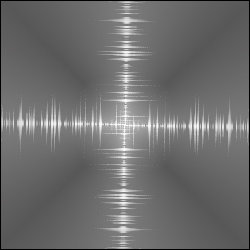
15) go filter --> Distort --> Polar Coordinates (rect. to polar)
16) Press Ctrl + J
17) Set layer mode to Multiply
18) Repeat steps 16 & 17 till picture becomes darker
19) Press Ctrl + E
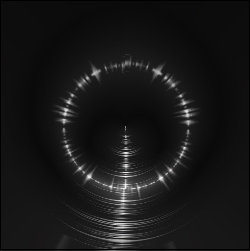
20) Use Eliptical marquee tool to select a circle from the middle (using Shift + Alt keys and the aid of the rulers (press ctrl + r))
21) Press Ctrl + Swift + I
22) Press D
23) Press Shift + F5 (click ok)
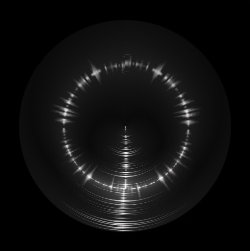
24) Press Ctrl + J
25) Set layer mode to lighten
26) Press Ctrl + T (rotate 180)
27) Press Ctrl + Shift + E
28) Press ctrl + J
29) Set layer mode to lighten
30) Press Ctrl + T (rotate 90 cw)
31) Press Ctrl + Shift + E
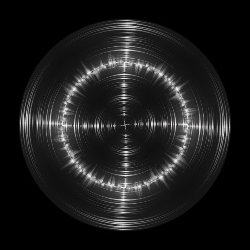
32) Press Ctrl J
33) Set Layer mode to lighten
34) Press ctrl + T (rotate 45)
35) Press Ctrl + Shift + E
36) Press Ctrl + U (select a colour)
37) Go Filter --> Distort --> Polar Coordinates (polar to rect.)
38) Press Ctrl + T (rotate 90 cw)
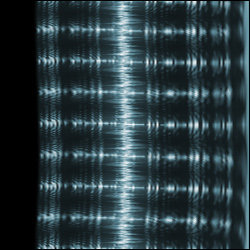
39) Go Filter --> Stylize --> Wind
40) Repeat step 39
41) Press Ctrl + T (rotate 90 CCw)
42) Go Filter --> Distort --> Polar Coordinates (Rect. to polar)

43) And you're done :) View full image
Skip Seager