
by - Jennifer D.
11.) Glasses
Ok, your picture might not have a person wearing glasses, but you can at least see how I do it. See image below.

Here is my glasses layer~ X3 It's on top of all my layers.

Make a layer under the glasses lineart layer and fill a base color.

I lowered the opacity of the base color layer so that it's transparent and you can see some of the color of the eyes. The picture on the right shows where to change opacity for those who don't know where~ Lower the opacity as much as you want, depending on how transparent you want it to be.
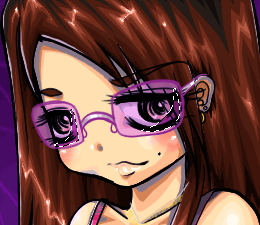
Make a new layer on top of the base layer. And make a selection to shade the bottom areas of the glasses. Like the picture above. Lower the opacity of this layer as well. Just enough to see alittle transparency, but still see it as a shade.

Make a new layer over the shade layer, but this time make highlights. Lower opacity, then repeat this step again to make extra highlights, like what you see in the image above. I did 3 layers of highlights. You can see them in the image. I have the first layer of highlight, then I layered it with smaller shapes on a 2nd layer. The diagonal highlight shape was on the 3rd layer, but instead of lowering opacity, I changed the layer to "Overlay"
12.) Atmosphere Effect
Now to tie your image together, I like to do what I call the "atmosphere" effect. (whatever XD) Basically I use this method to cheat. For example, instead of shading a night scene from scratch, I do this to help me make it seem like the image is dark. This is probably confusing you. Just look at images below. =p

At the very top (above all layers), make a layer. And fill it with a gradient. Since my scene is very purple, I did a purple gradient.

Now make the gradient layer an "overlay" layer. And lower the opacity to as much as you want. Depending how intense you want the color to be. Sometimes the gradient will look bad, so you may have to experiment with gradient color choices.


You can't see a huge diffence here, because I had the gradient layer opacity very low. But if you look at the pants, you'll see a slight difference. This effect will vary on image to image. Sometimes it will work, sometimes it won't.
Previous page next page
