
by - hiyoko-chan
CGing clothes is directly the same as CGing skin , when CGing different colors, keep colors on different layers (i.e Red shirt on Layer 1, Blue Jeans on Layer2) this helps to keep the colors from accidentally blending with each other..
1. Create a new layer. Using paintbrush on 100% opacity, fill in all the clothing areas of the desired color base. Don't worry about the sloppiness, it will be fixed later.

2. Using a midtone (slightly darker) shade of your base color with paintbrush on 25% opacity, shade in the areas that would have shadows. Afterwards, switch the opacity to 50% and continue (Use same shading technique as the Skin shading - this can bea bit sloppy too.)
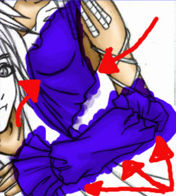
3. Next, using a deeptone ( darker than midtone ) with the paintbrush back to 25% opacity, add shadows ONLY where it would be darkest. Use this deeptone to detail the shadowing.

4. Now, Blur all the shadowing you just did - this creates the smooth gradient instead of the cell shaded type of CG.
5. Take the Dodge tool on Highlights and 50% opacity, Sparingly highlights the areas that would reflect sunlight.Blur the highlights afterwards.
6. Erase all excess stuffs.

hiyoko-chan