
by - Senkusha
|
|
|
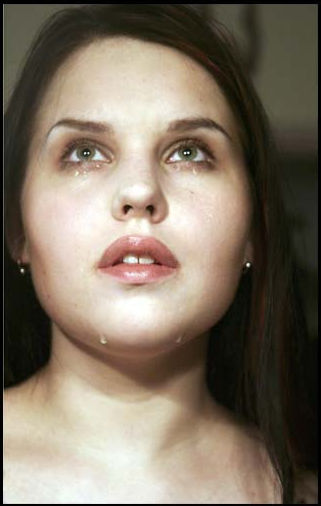 |
This tutorial shows a way to make a face retouch without airbrushing over the face or using the Dodge/Burn Tool. This is our basic photo. Open the JPG and Double Click on it at the Layer Palette to make a layer. name it "Original". I always have the original picture in a work as a backup, in case I need it later. |
 |
Make a copy of "Original" by pressing "CTRL-J". Name this layer "Base".
I deleted the background with the pen tool, but I had to draw some new hair layer because of the cropping on the top and left side. Then I made some minor color corrections at the "Base" Layer until I got a good first "Snow White" effect. |
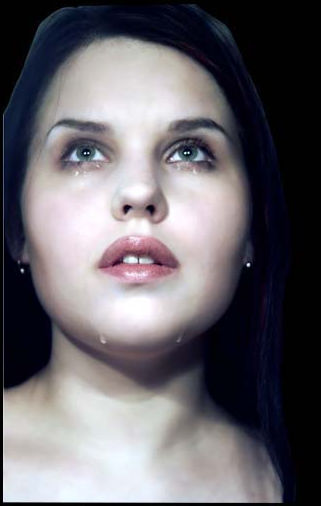 |
Make a new copy of "Base" with CTRL-J and name it "Base Soft". Use "Filter>Noise>Dust & Scratches" and play around with Radius and Threshold until you get a nice soft skin. Drop the layer Opacity of "Base Soft" to 70%. Go to "Layer> Add Layer Mask". Press "D" to get black and white colo. Now click on the layer Mask in the layer Palette and paint with a soft brush and color black over eyes, mouthm eyebrows, hair, tears...Be sure you press the Airbrush button (with PS7/CS) |
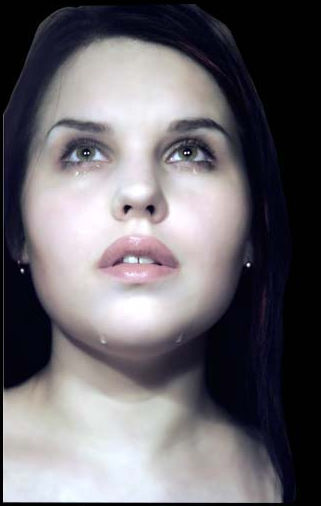 |
After this, press "New Adjustment Layer>Selective Color" at the bottom of your layers Palette and try different settings for each color to make the skin more pale. I used this very subtle, but the lips are too pale now...we fix this later. |
 |
Now, press "New Adjustment Layer>Levels" and make the skin even more pale.
Now you changed the levels of the whole "Base Soft" Layer, but we do not want this effect on the eyes, hair and mouth. The levels layer has already a layer mask. Take your rbush again by pressing "B" and paint with black over the parts of the face where you dont want the layer adjustment. |
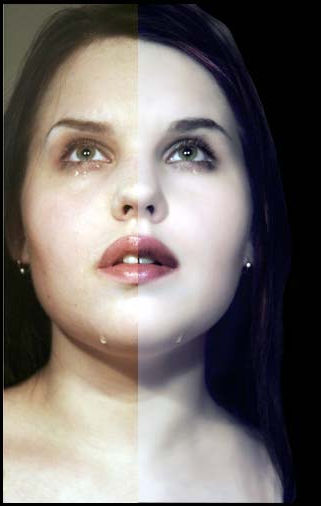 |
Finally, make a new layer, name it "Mouth" and chose the blend mode "soft light" or "overlay". Paint with color black over the lips to get them darker. After this, make a new layer mask for this layer and paint on this with black to correct your lip painting.
That's it! Further steps: Make the teeth more white, let the eyes more shine, change the eye color, highlight the tears etc... I hope this was helpfull!. |
| ( View image in full ) | |